Strategy Library: Searching For and Adding Strategies
This guide offers a step-by-step approach to efficiently search for and add strategies within Education Modified.
1. There are two ways to access the Strategy Library. One way is by clicking "Strategies Library" in the top right corner.

2. The second way would be to click into a students profile and click "Strategies"

3. If a student does not have strategies assigned to them, the page will look blank like this. Click "Explore More Strategies"

4. To search for strategies, click the "Search strategies..." field for a keyword search. Search hundreds of strategies based on a keyword search (such as a learning disability or student skill gap). Not sure of a keyword to search? Reference the toolkit connected to your student's classification, the skill gaps are associated with keywords in our strategy library.

5. Or, use the different options of filters and subcategories to narrow down your search. You can use more than one filter at a time.

6. To add directly from the strategy board, click "Add"
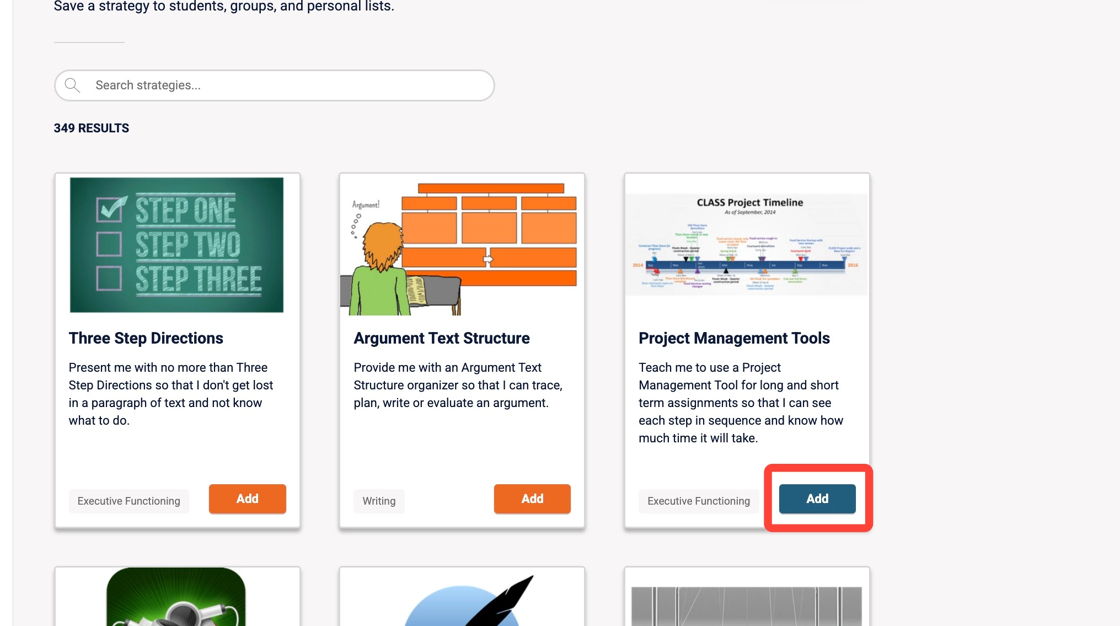
7. or click into the strategy card to learn more.

8. Here you will find more information about this strategy including a description, "Best for students who...", desired results, implementation tips, aligned standards, and links to the tools, articles, videos, and research.

9. You can download this strategy card by clicking "Download PDF". This could be a great resource for parents/guardians who ask for or may need additional supports at home.

10. Once you click "Add", a list of students in your caseload will appear.
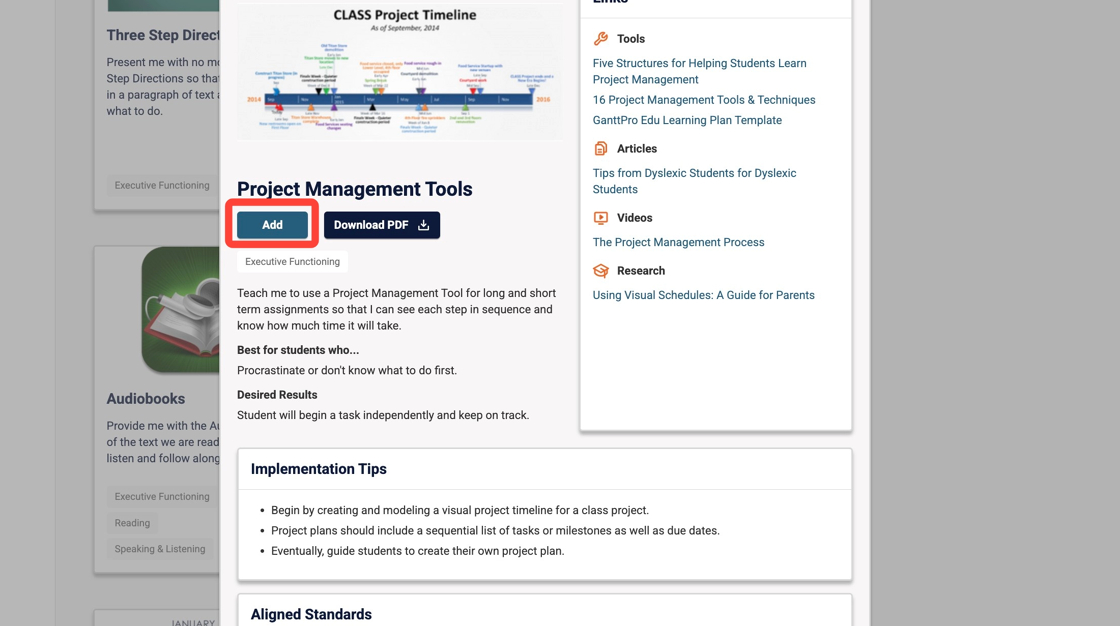
11. You can save it to one student's profile, or to an entire class! Use the filter to search for specific courses & groups, Learning Plans & Learning Needs, or students. Like the strategy but not ready to assign it? Click "Save for Later" at the top!
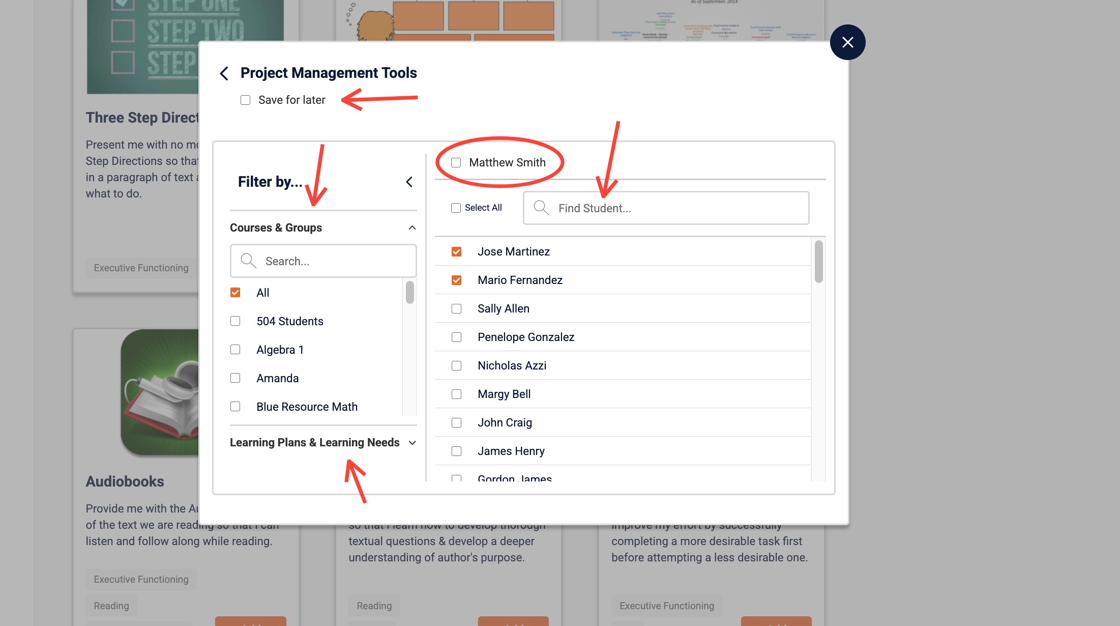
12. Once ready, click the "X" in the top right corner to close the pop up.

13. Click "Back to Student" to view their saved strategies.

14. The strategy card will appear in the student's profile.

.png)