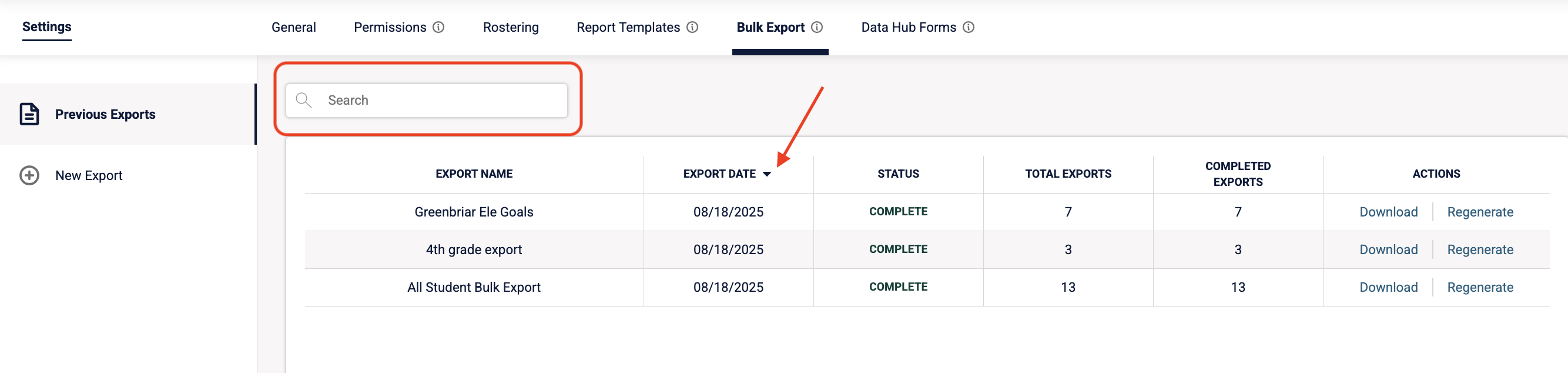Release 29.6.0 Regenerate Bulk Exports for Faster Access
This release introduces the ability to regenerate bulk exports using the same configuration and student set — saving time and reducing repetitive work. We’ve also made the Bulk Export page easier to use with new sorting and search options.
What’s New
- Regenerate Bulk Exports: You can now regenerate an existing bulk export with the same configuration and students, without having to recreate it from scratch.
- Search Bar: Quickly find the export you’re looking for by title.
Reorder List: Sort your exports by title or export date for easier navigation.
How to Use It
To regenerate a bulk export:
- Go to Settings -> Bulk Export
- Locate the export you want to regenerate.
- Select the Regenerate option on the right side under Actions.
The system will rebuild the export with the same configuration and student profiles.
To search or reorder exports:
- Use the new search bar at the top of the Bulk Export page to quickly filter by title.
Sort your export list by title or export date to find the most relevant export by clicking on the arrow next to the header
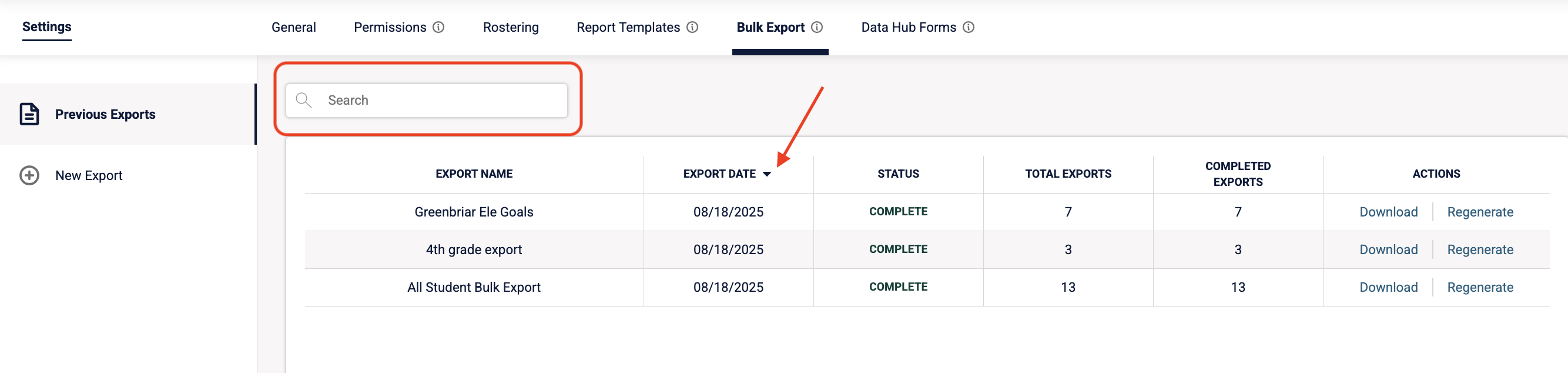
Why It Matters
- Saves time: No need to set up the same export configuration multiple times.
- Easier navigation: Search and sort tools make managing exports more efficient.
- Consistency: Regenerating ensures exports stay aligned with the same parameters and student profiles.
Things to Know
- This update is available to all users who have access to the Bulk Export feature within Settings.
.png)