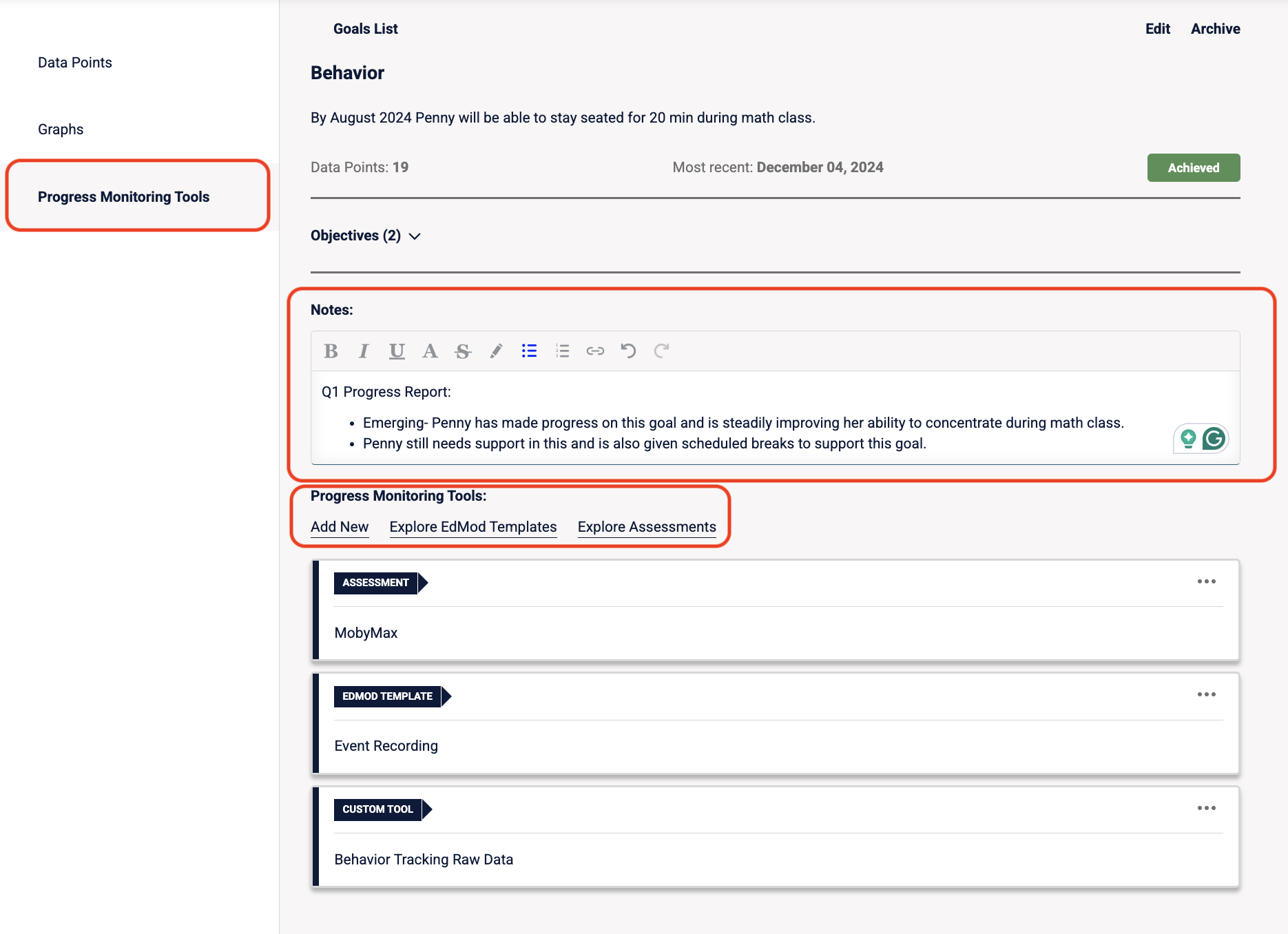Progress Monitoring and Viewing Goal Data
This article covers how to track progress on a goal by adding data tasks, viewing the data in graphs, and using additional progress monitoring tools.
Step 1: Add a Data Task
- Click into the goal you've created
- Click + New Data Point
- If this is the first Data Point for this goal, choose a Measurement (e.g., Percent Accuracy, times, out of _ times)
Note: The measurement will automatically appear based on our system reading the goal. You can use our suggestion or change it to suit your needs.
- Fill in the required fields:
- Date (Click on the calendar to back-date it.
- Add the measurement
- Add any notes related to this data task
- Attach any necessary documents
- Click Save

You can add more than one task if your goal needs to be measured in multiple ways.
Adding Data Tasks to Objectives
- Click into the Objective either from the Goal List

Or from inside the goal

- Follow the same steps above to add a new Data Point for the Objective
Step 2: View Goal/Objective Progress Graphs
- Inside the goal or Objective, click on the Graph tab.
- The Success Target is pulled from the goal and is shown via the dotted line. You can edit it at any time by clicking Edit.
- You’ll see a live chart of all data entered via tasks.

Step 3: Progress Monitoring Tools (Additional Resources)
- Click on the Progress Monitoring Tools tab.
Here, you are able to add additional information regarding the goal as well as use additional tools for this goal.
- Add additional Notes regarding the goal (i.e., progress report information, qualitative information about the student/goal, etc.)
- Click Explore Assessments to identify any online assessments that are being used in tracking this goal (i.e., i-Ready, IXL Math, MobyMax, etc.)
- Note: The link to these sites goes to the main login page and is not directly connected to the student's profile within that site.
- Click Explore EdMod Templates to take advantage of free document resources such as Event Recording, Rubrics, Exit Tickets, and more! They will open to a Google Doc where you can make a copy, saving you time and not having to start from scratch!
Click Add New to add a specific tool that you are using to collect data for this goal. It can be a link to a site, a Google Doc, or you can upload a file from your computer.
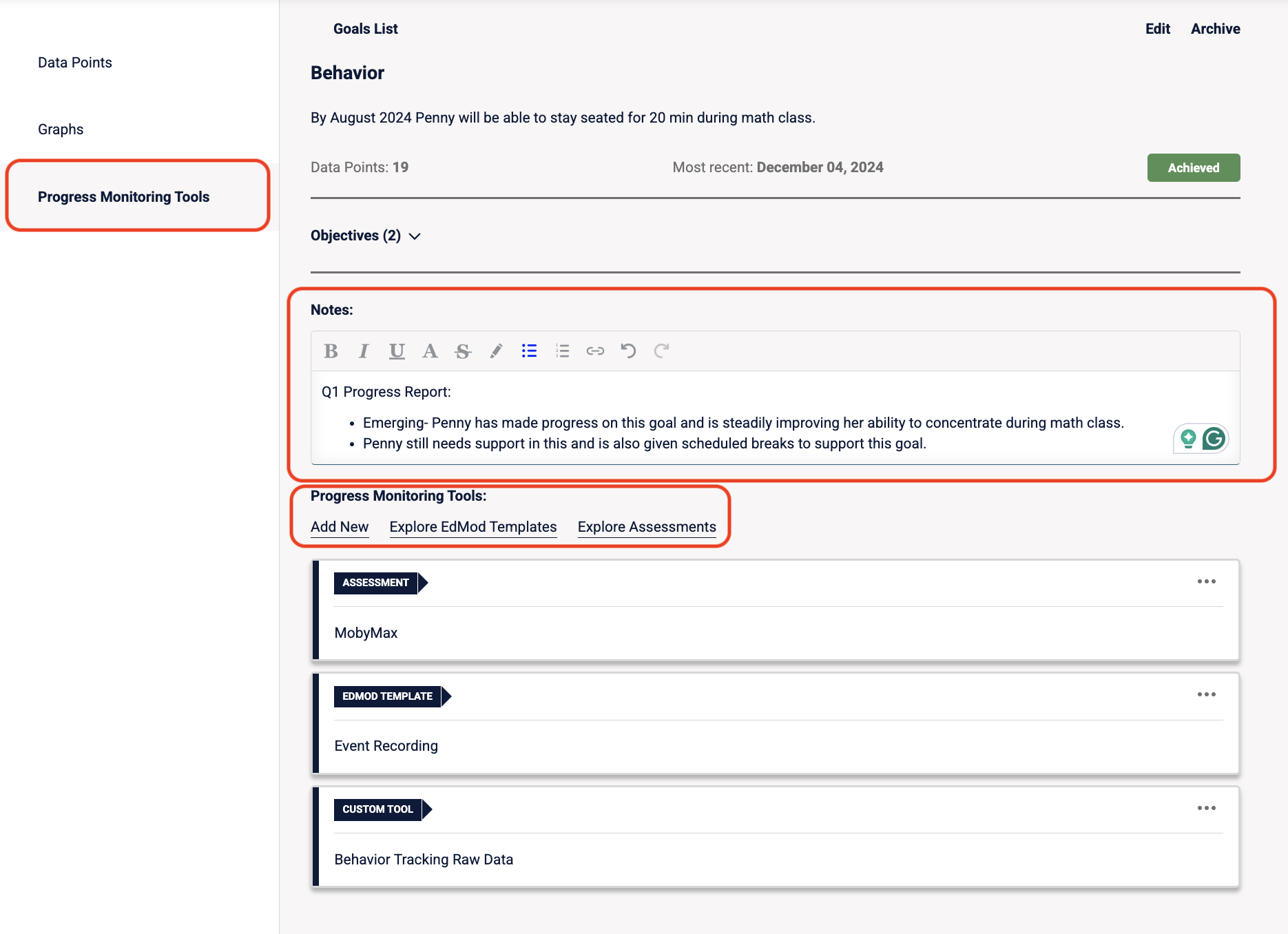
.png)