Creating and Saving a Template in the Data Collection Hub
1. Choose the form and then select the student(s) that you want to create this template for.
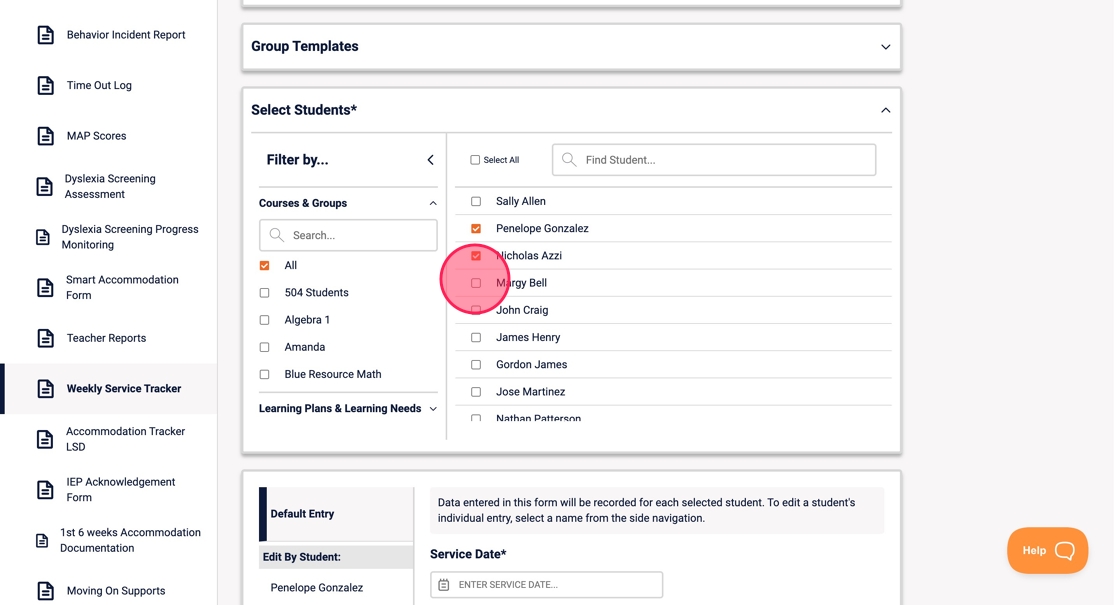
2. The "Default Entry" option allows you to fill out the form once, and the same information will be automatically applied to all the selected students.

3. Fill in the information that will stay the same every time you meet with these students i.e. service type, expected service minutes, etc.

4. Once the reoccurring information has been filled in, click "Save As Template"

5. Name the template and click "Save".
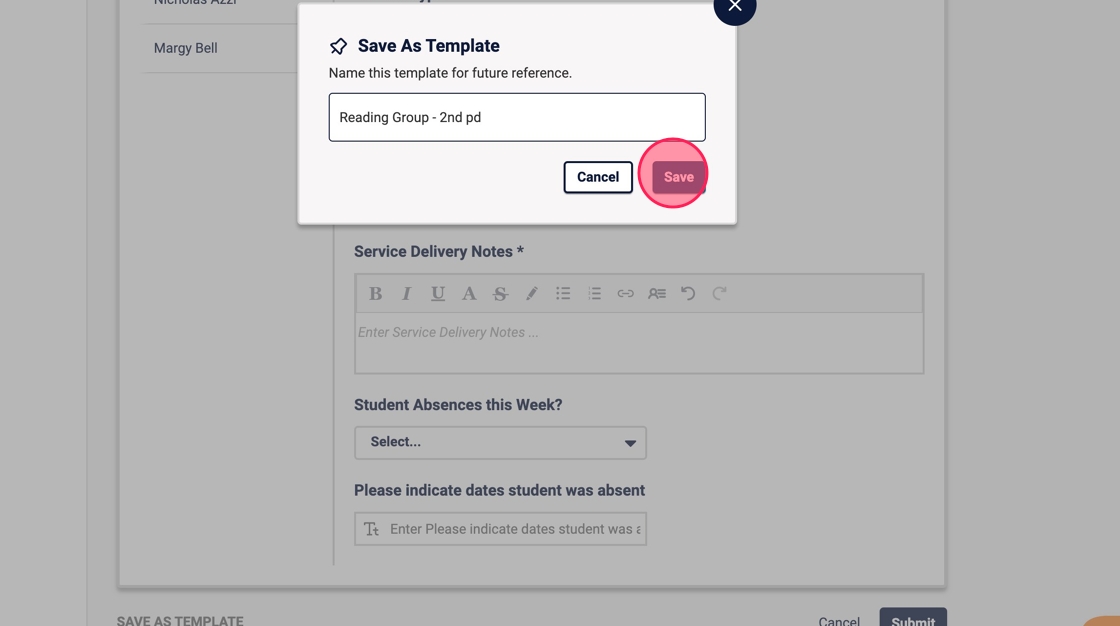
6. When you are needing to retrieve this template, click the down arrow in Group Templates and select the template. You can update/edit the template at any time.
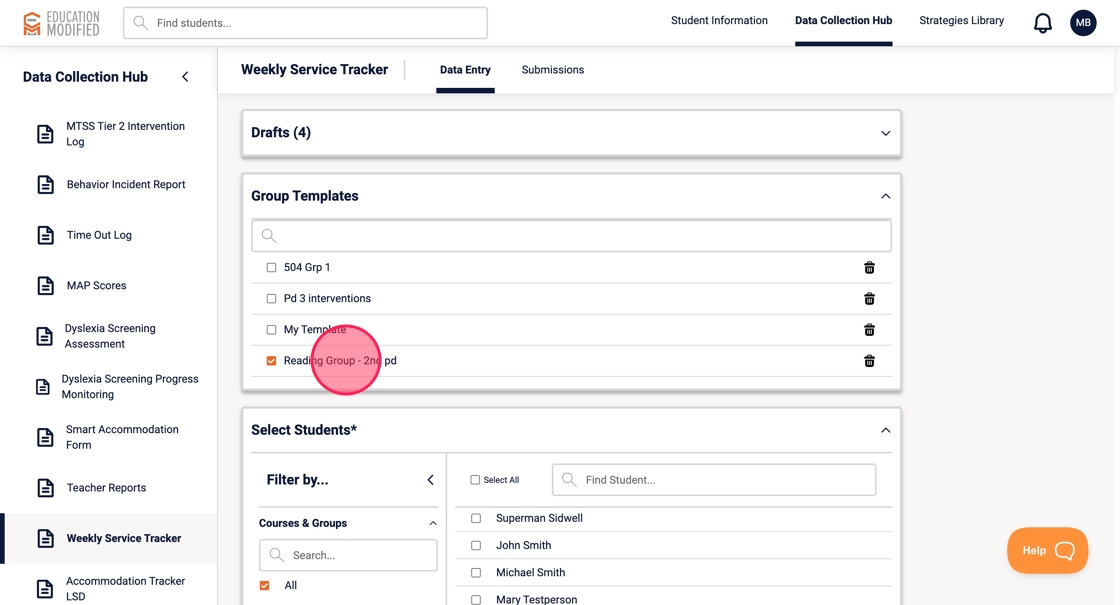
.png)